Whether you work as a content creator, marketer, student, or entrepreneur, you have undoubtedly needed a recording screen for a variety of applications. Screen activity recordings allow for in-depth explanations, just like in an actual classroom. The best thing is when you can record both audio and the screen at the same time. It opens up lots of possibilities to share lots of things with the audience. If you are working on a Windows 10 PC but get confused about how to record screen and audio on windows 10. Then, right now, we have lots of screen recording applications available. But to get the best quality results, you should consider Wondershare Democreator. It is one of the most reliable AI-powered screen recorders. It lets users record screen activity and their voice.
Let’s get familiar with Wondershare Democreator features and learn to seamlessly integrate screen and audio recorder capabilities.
| Navigation
Part 1: Get Complete Knowledge About Wondershare DemoCreator! Part 2: Use Cases and Applications of Screen Capture with Audio Feature Part 3: Screen Capture with Audio: How Does Wondershare DemoCreator Perform? Part 4: Pros and Cons of Wondershare DemoCreator Part 5: User Feedback and Reviews Conclusion FAQs |
|---|
Part 1: Get Complete Knowledge About Wondershare DemoCreator!
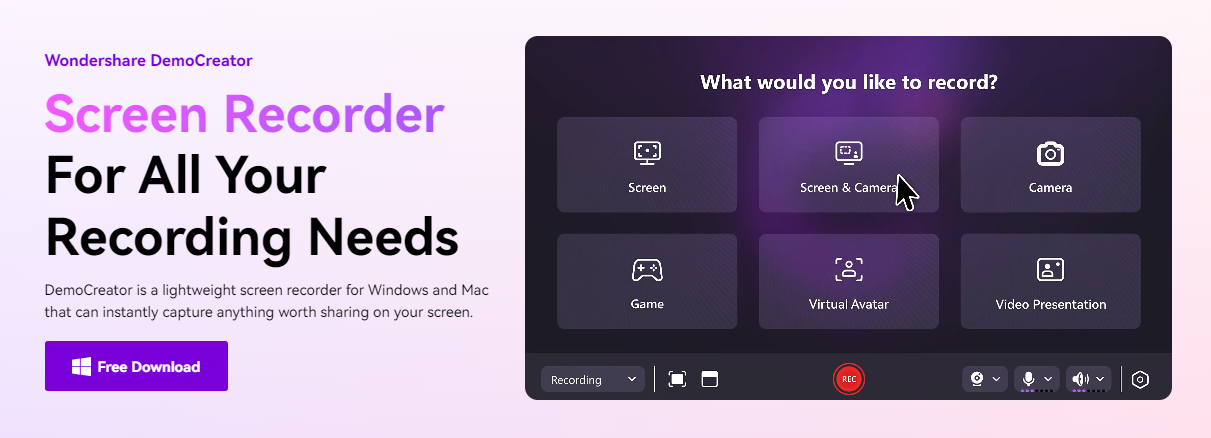
For creating high-quality screen recordings, Wondershare Democreator has become the first priority of content creators. It provides all-in-one features for screen and video recording. For your convenience, we have mentioned some main features of the democreator.
Key Features of Wondershare Democreator:
- Allows Versatile Screen Recording Options
The Democreator offers six recording modes. It lets users capture screens with audio, webcam, and system audio. All of it helps to create engaging tutorials, gameplay recordings, and online training videos.
- Advanced AI Editing Features
Democreator offers screen recording. It also has AI editing features that smooth video creation. It provides dedicated editing features to cut, crop, edit, and merge video elements. You can also add annotations and visual effects to your screen recording.
- Audio Editing Feature
On the democreator application, you can adjust the audio level. You can also remove background noise and improve the audio of recordings. It offers multiple features to enhance the sound quality.
- User-Friendly Interface
It becomes very easy and convenient when you are working on a user-friendly interface. Democreator has a simple interface. It is easy for both beginners and professionals.
Part 2: Use Cases and Applications of Screen Capture with Audio Feature
There are many incidents or occasions when we are required to do a screen capture with audio.
Let’s take a look at the cases when screen and sound recorder features become a necessity.
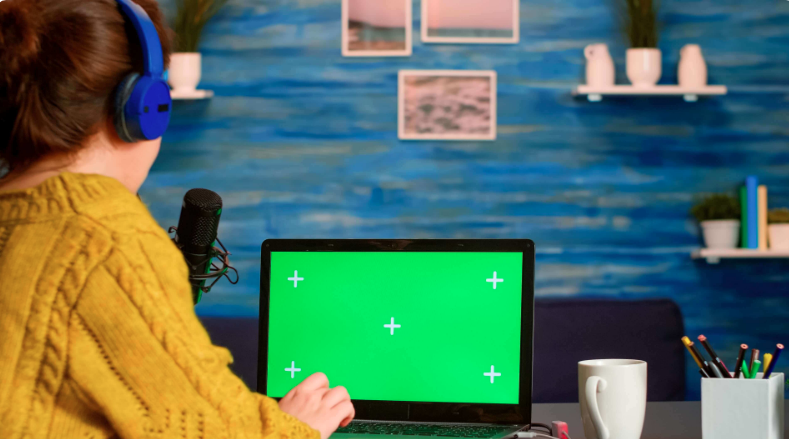
Personal Use:
- Creating Tutorial
While creating any instructional video or tutorial, to make it more engaging, you require a tool that has screen and audio recorder capabilities. Using audio and screen capture, you can easily create step-by-step tutorials for your audience.
- Sharing Gameplay & Live streaming
The screen capture, with audio features, helps you share your gameplay with your audience. It is also a useful feature for live streaming on various social platforms.
- To Attend Webinars and Online Classes
It is useful for students and professionals to record their live online classes and webinars. They can do this with screen recording and audio on their system. They do this for later reference.
Professional Use:
- Software Demonstration
The professional also uses screen recording with audio. They use it to show their product to their clients. It is also useful for creating training materials for colleagues.
- Remote Work Collaboration
The audio-enabled screen recordings come in very handy when working remotely. They make it easy to follow instructions and work with the team.
Educational Use:
- Creating Education Content
Recording the screen and audio works wonders. It helps make great videos on many topics. Teachers can simply explain their ideas to their students.
- Recording Lectures
Students can record their screens during the live online lectures and save them for later use. Additionally, it enables lecturers to prerecord their lectures.
Part 3: Screen Capture with Audio: How Does Wondershare DemoCreator Perform?
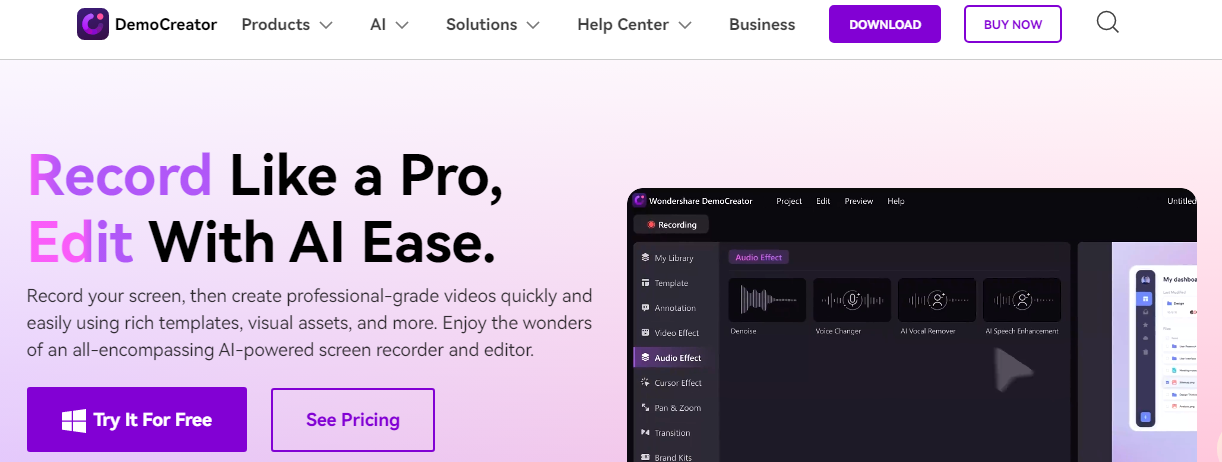
https://democreator.wondershare.com/
Now, you are surely familiar with the unique advantages of screen recording with audio. An excellent tool makes recording easier for all kinds of purposes. Here, the Wondershare Democreator makes things easier for you by offering an audio-enabled screen capture. It provides a complete solution for screen recording and video editing. The best thing about Democreator is that it works smoothly with all platforms. If you have a Windows 10 PC, then don’t be confused about how to record screen with audio on Windows 10, Democreator fulfills all your requirements. Let’s get familiar with the simple steps of a democreator.
Follow the quick steps to do screen recording on Wondershare Democreator.
Step 1. Download the latest version of Democreator from the official website and install it on your PC.

Step 2: Start the democreator after the completion of the installation process. Now click on the video recorder feature.
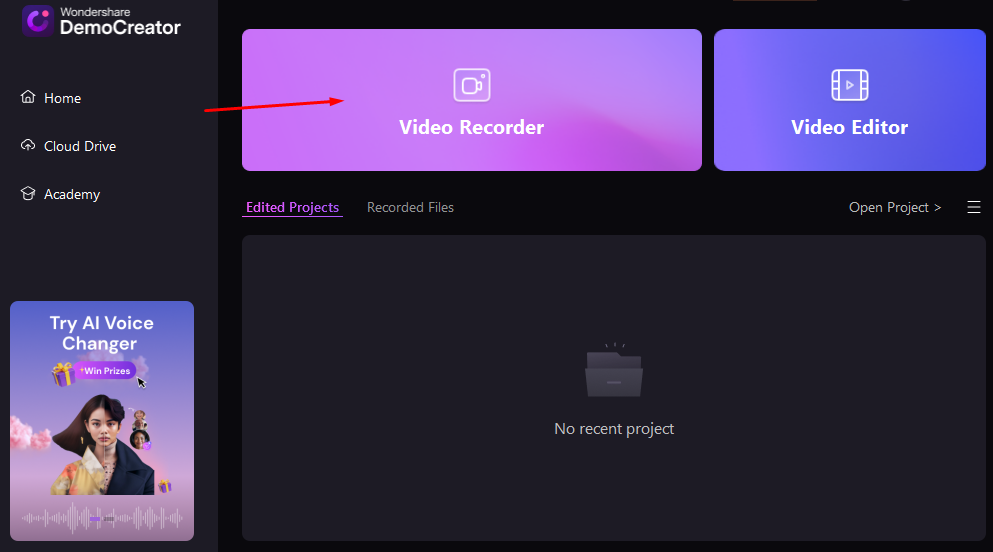
Step 3: Here, you will be shown the six different recording modes; choose as per your requirement.
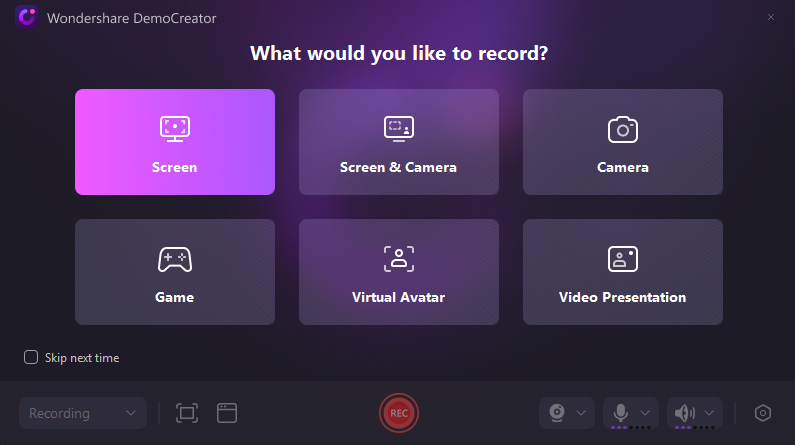
Step 4: Now an overlay window will appear on your screen. You can minimize and maximize the screen recording area and select the audio feature. Attach your microphone or headphones with your PC to enable audio settings.
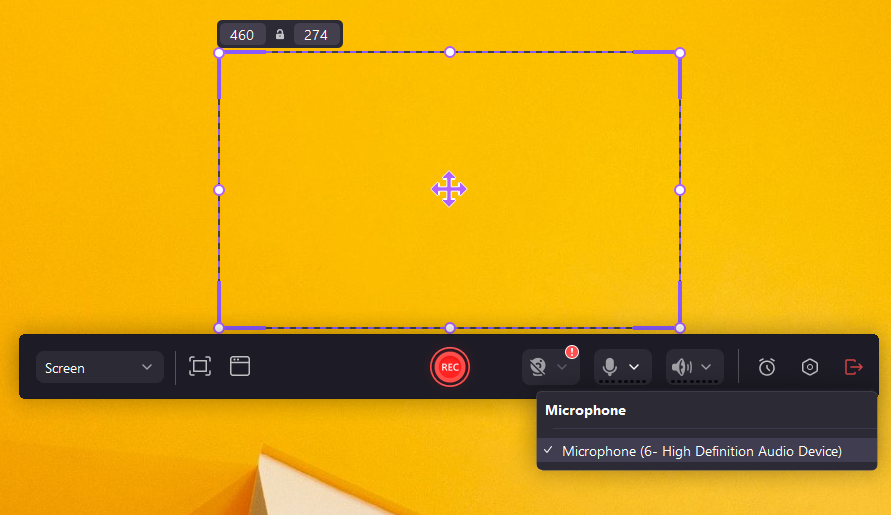
Step 5: Now click on the red button to start your screen recording with audio. Press F9 to pause and F10 to stop the recording.
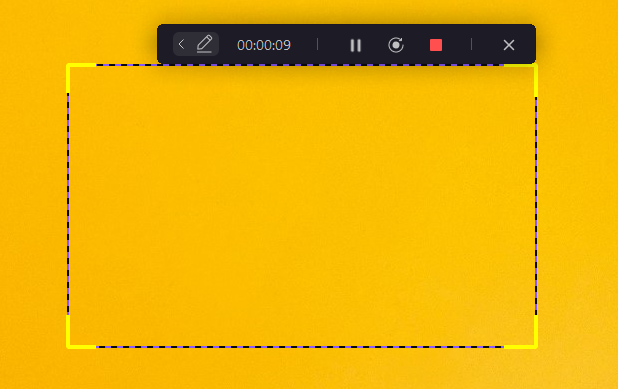
Step 6: After stopping the recording, you will be redirected to the customization dashboard. Here you can edit, cut, and trim, as well as mix up the audio to enhance the screen recording.
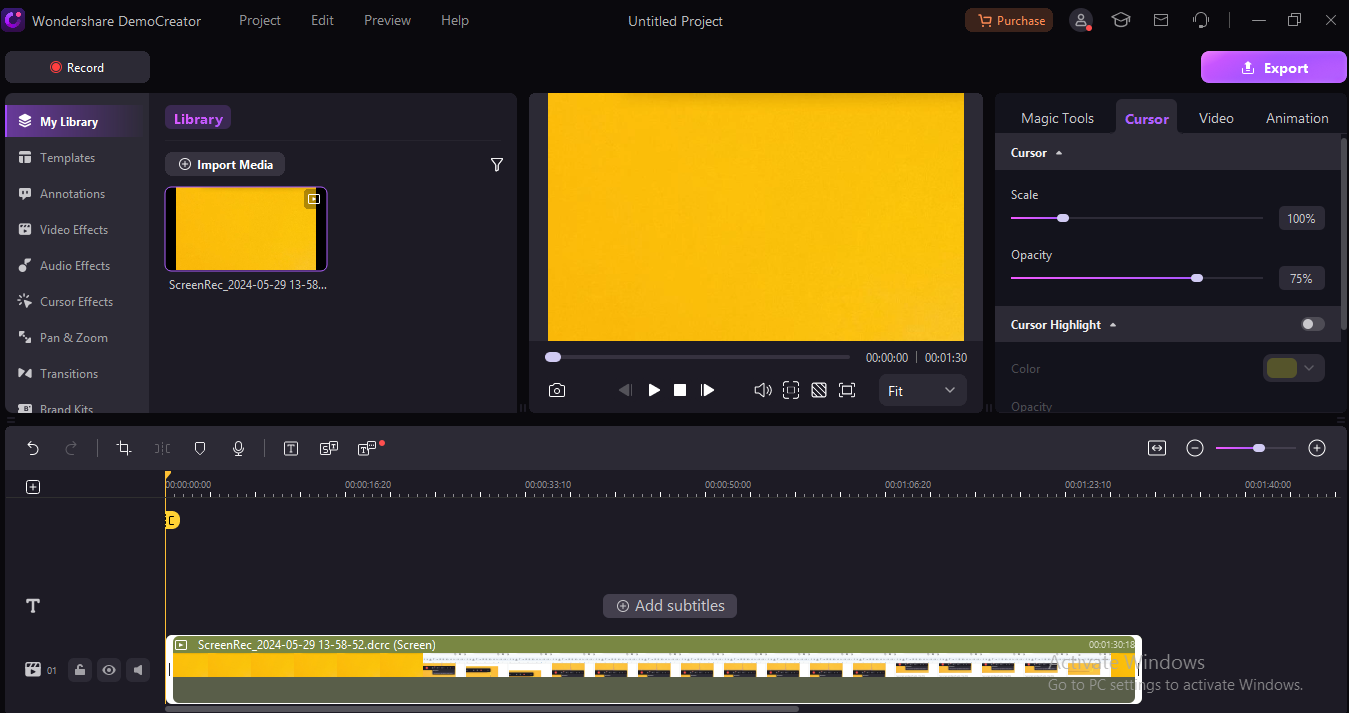
In the end, after being satisfied with the recording, you can export it to your PC and share it on social media.
Part 4: Pros and Cons of Wondershare DemoCreator
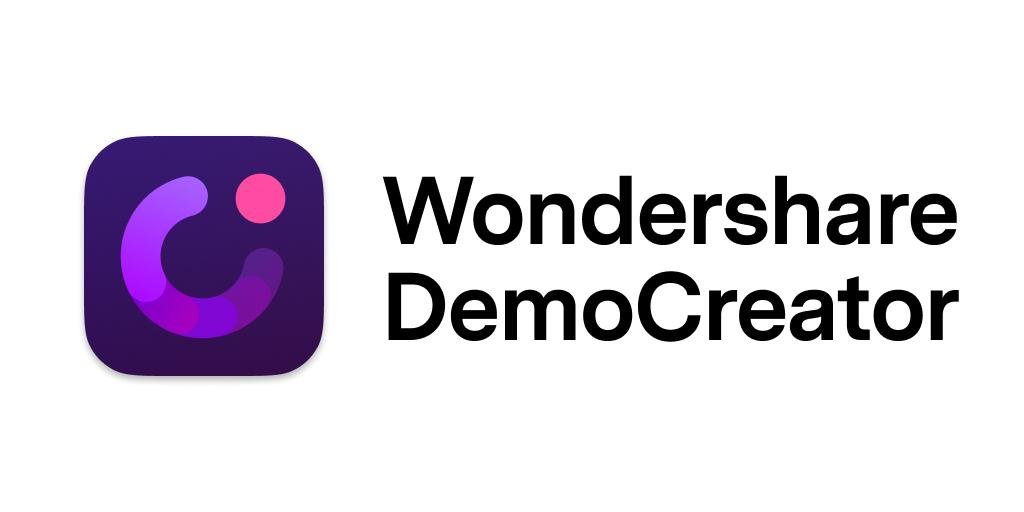
Each screen recorder offers some unique advantages as well as some drawbacks. All you now need to know is what sets Wondershare apart from other screen recorders.
Pros:
- Offers user-friendly interface to users. Even individuals without technical expertise can use it due to its simple and intuitive interface.
- Provides flexible screen capture to capture specific parts of the screen.
- Offers a feature-rich video editor to give a personalized touch to the screen recording.
- It is available on all platforms and allows users to edit their recordings from anywhere.
Cons:
- Offers limited features in the free version.
- Democreator adds a watermark to the output in the free version.
Part 5: User Feedback and Reviews

To gain consumers’ trust, feedback and reviews play a major role. The Wondershare democreator has also gained some useful feedback from their trusted users. Look at what people are saying about Wondershare Democreator.
- Ease of Use
Users have appreciated the easy-to-use features of the democreator. It is perfect for a non-techy person. This is because its interface is easier than others for screen recordings. Anyone can get professional recordings without much effort.
- Customer service
Also, users have left positive reviews for Wondershare Democreator’s customer service. They said they were promptly helped by online customer support when they had problems recording.
- Value for money
However, Wondershare Democreator’s premium features come at an affordable price. Customers are happy with the features and price as well. Positive feedback has been received regarding Democracy’s premium plans.
- Quality output
Users have also praised the quality of the output of the screen recording. Democreator has gained the hearts of users in every way, regardless of audio quality or screen resolution.
Overall, Wondershare Democreator has received mostly positive feedback from the users. It is a worthwhile piece of software to use both personally and professionally. In contrast to other screen recording tools of a similar nature, Deomoreator caters to all user needs.
Conclusion
Today, screen recording features are very useful. They help everyone work better and faster. Thankfully, good screen and audio recorders are now available to you. Wondershare Democreator is a premium option that meets all user needs. It provides lots of screen options and editing features to enhance the recording experience. Democreator has gotten the most positive feedback from its trusted users. If you are looking for software to screen and sound record, then you must consider Wondershare Democreator. Start with the free version and feel the difference.
FAQs
Is Wondershare DemoCreator completely free?
Wondershare offers a free plan with restricted features and also offers a premium plan at a very affordable price.
What are the system requirements for Wondershare DemoCreator?
Wondershare Democreator does not require any particular system requirements to be used. It works well with both Mac and Windows computers.
How to screen record on Windows 10 with audio?
Don’t get confused about how to screen record on Windows with audio, you have lots of options to screen record. Use the built-in features, such as the Xbox bar of Windows 10. If the XBox bar does not work on your system, then you can consider using Democreator to do screen recording with audio without much effort.



Comments are closed.